Where to find this Report
This report can be found under Manager > Reports > Additional Reports > Financial
This report lists out the individual transactions processed between the required dates
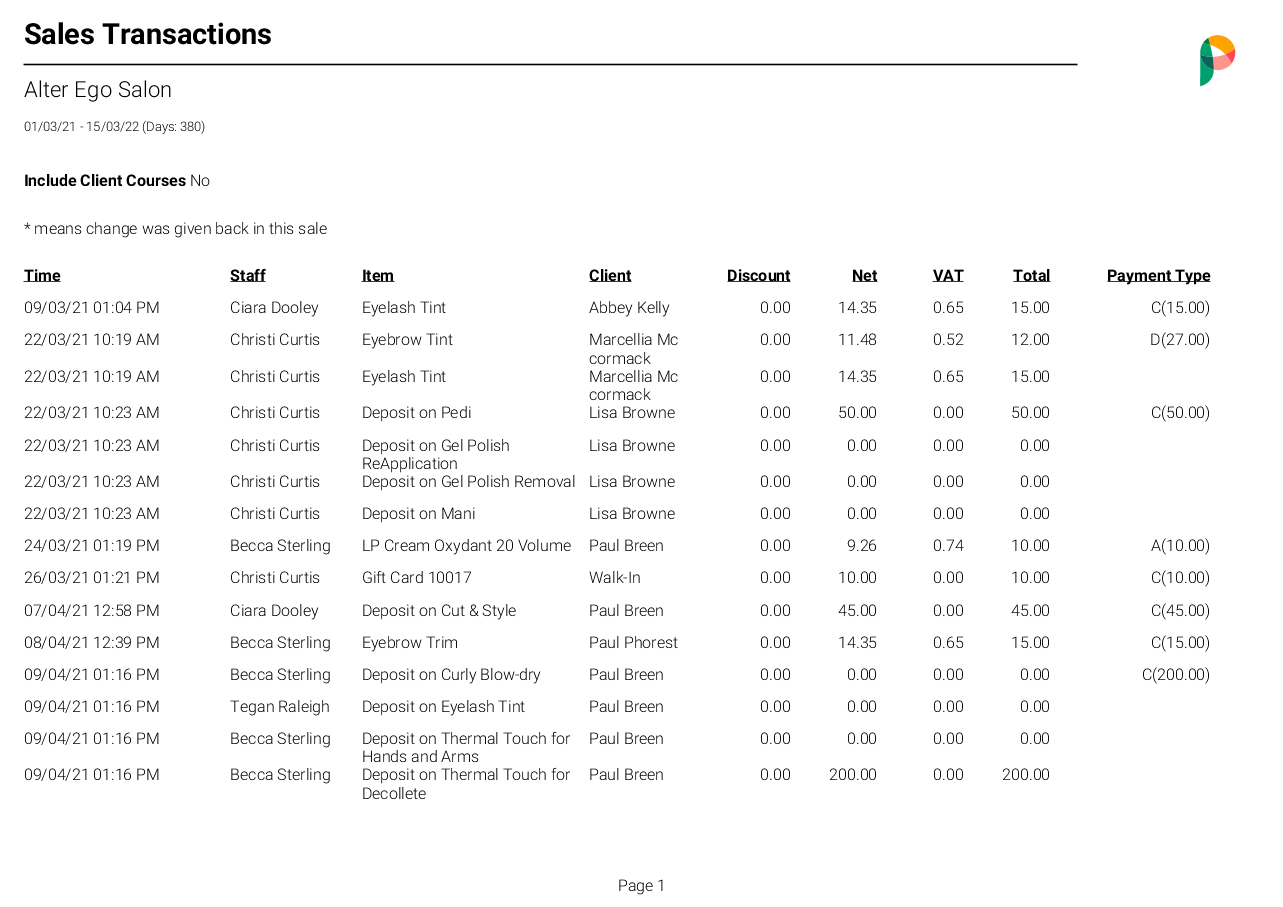
It shows:
- The date and time of the transaction
- The staff member shows the individual responsible for the service (whether selected at the appointment screen or purchase screen) - not necessarily the staff member logged in when the transaction was made
- The Item is the service, product, course, or voucher that was sold on the transaction
- The client that purchased the items
- Any discounts that were applied to the transaction
- The Net value of the transaction
- The Vat incurred
- The total price of the transaction
- The method of payment made by the client
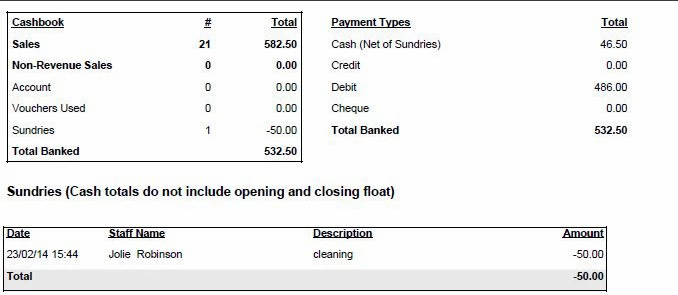
In the area of the report shown above you will find totals for:
- The Cashbook for that period (which can be cross-referenced with the Financial Totals report, click here for more info)
- Each payment type.
- Sundries/Petty cash, if there were any within that date range.
Difference Between Cashbook and Payment Types Total Banked
No Show payments and Cancellation Charges processed through PhorestPay currently do not show in your Cashbook total. If you notice a difference in Total Banked between your Cashbook and Payment Types, go to Manager > Reports > Finance tab, expand on the Sales area and check your No Shows total and Cancellation Charge total to confirm that it matches the difference.
If you're looking for a more detailed export of each sales transaction, check out our guide on how to export all purchase transaction information in CSV format.