This article will show you how you can adjust the default calendar timeslots/intervals that are displayed on your appointment calendar, using the Appointment Calendar Granularity setting.
By default, the Phorest appointment calendar will display in 30-minute intervals:
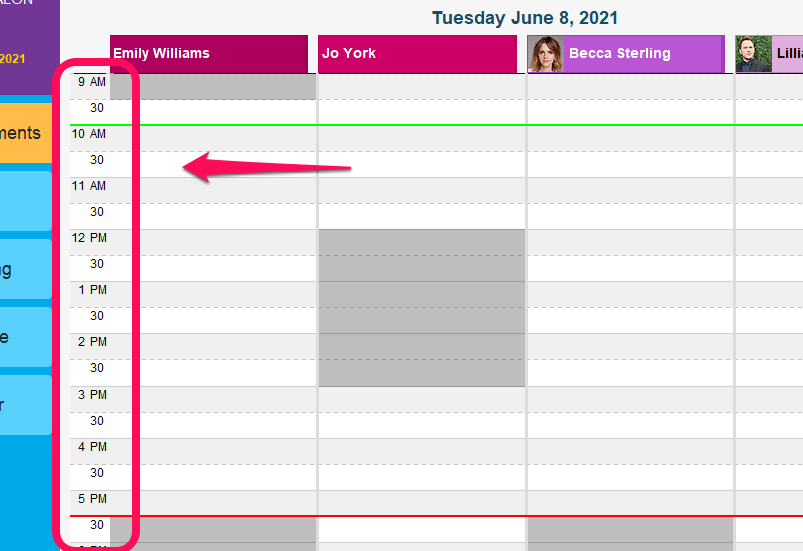
You can use the +/- magnifying glass icons in the bottom right corner of your calendar to adjust this on the fly, but if you wish to change the default view:
Go to Manager > Settings > Point of Sale > Device
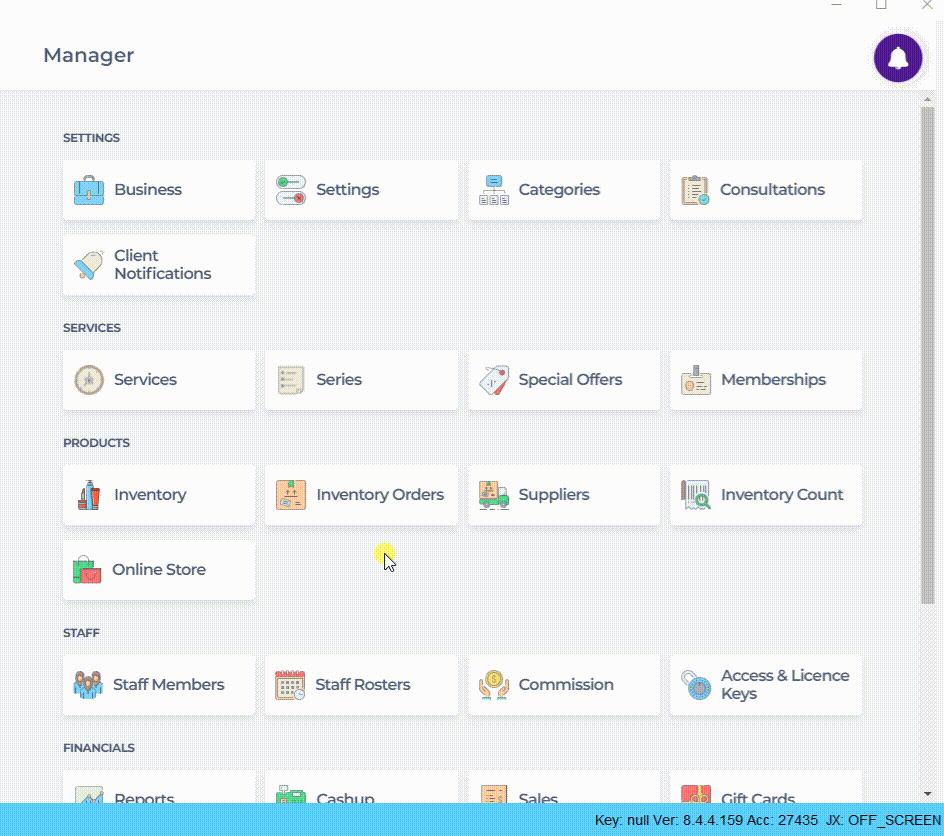
Adjust the Appointment Calendar Granularity setting to the minute intervals you would like your appointment calendar to display in, then click Save to finish.
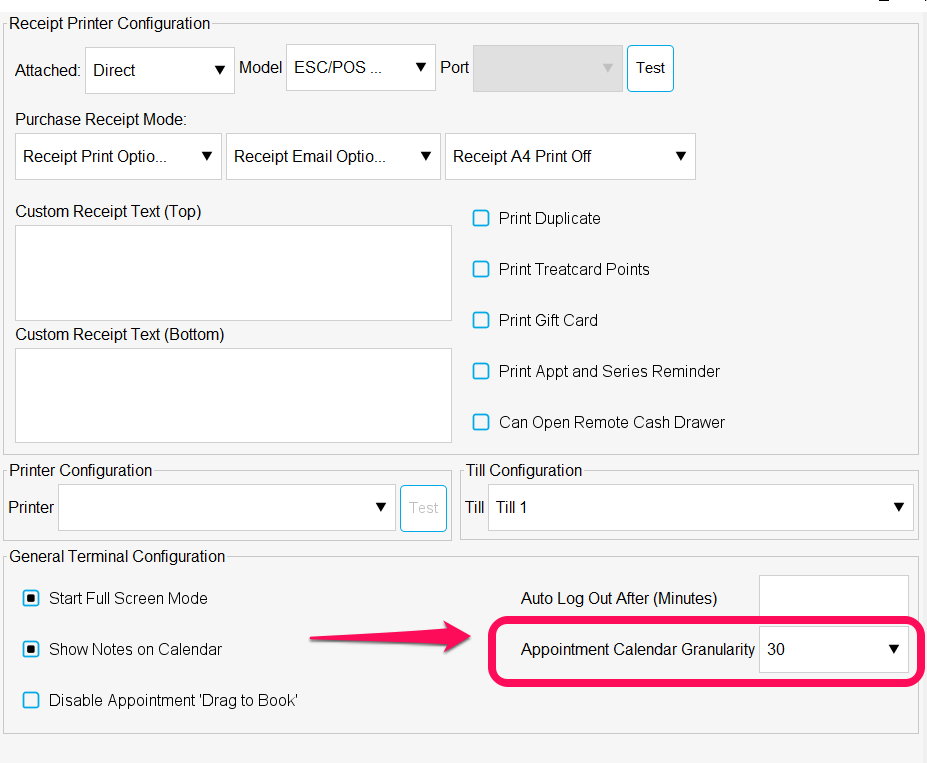
Note: You will need to restart Phorest in order for these changes to take effect.