This article outlines the minimum specifications required for a desktop computer, laptop or tablet/iPad to run Phorest on Windows, Mac, and Phorest Go on mobile devices.
Click a section below to expand 👇
Requirements if you are outside the United States 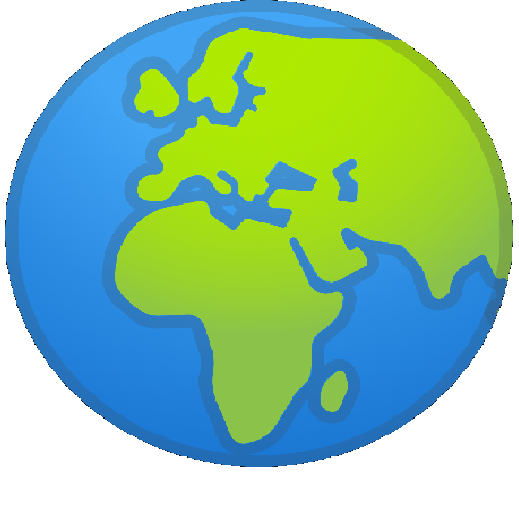
Phorest is not compatible with the following devices:
- Google Chromebooks or Chrome OS (you can use a Chromebook and access Phorest via your browser instead. Click here to find out how).
- mPOP and EPOS all-in-one hardware
- Windows ARM-based computers/tablets (e.g., the Microsoft Surface Pro X) due to Windows on ARM not supporting 64-bit apps currently.
Requirements if you are in the United States 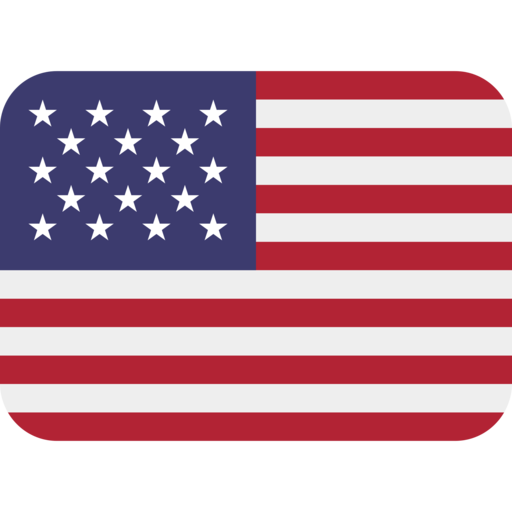
Phorest is not compatible with the following devices:
- Google Chromebooks or Chrome OS (you can use a Chromebook and access Phorest via your browser instead. Click here to find out how).
- mPOP and EPOS all-in-one hardware.
- Windows ARM-based computers/tablets (e.g., the Microsoft Surface Pro X) due to Windows on ARM not supporting 64-bit apps currently.
 PhorestGo
PhorestGo
- Minimum Screen Resolution: 1024×760
- Recommended Screen Resolution 2,048 x 1,536 or higher
- iPad/Tablet Screen Size: We recommend 10+ inches, but 8 inches is the advised minimum
- Smartphone Screen Size: 6+ inches
- Software Version: iOS 15.5 or higher / Android Version 11 or higher
- Recommended Storage Space: 300 MB+
Download on iOS Store (iPhone or iPad)
Download on Google Play Store (Android device)
Some Huawei devices will not work with PhorestGo unless they have the Google Play Store installed.
Receipt Printer
We recommend the Star TSP143iiiU (USB version) receipt printer. Other receipt printers may work, but we cannot guarantee they will.
Bluetooth printers and LAN/Wireless are not recommended and most likely will not work.
Here are some other models that will work with Phorest:
- Epson TMT88III
- Epson TMT88IV
- Epson TMT88V
- Epson TMT88VI
- Epson TM20
- ZanPrint ZN890 (Windows computers only)
Check out our receipt printer installation guides for a list of some other compatible models.
Cash Drawer
A cash drawer with an RJ11/RJ12 connection is required if you wish to sync your cash drawer opening with your receipt printer.
A USB cash drawer will also work with a Windows computer, but you may need to open the drawer manually. If you do not use a receipt printer, you will need a USB cash drawer. Alternatively, you can use a basic cash drawer that you open manually with a key.
If you have an Apple Mac computer, a USB cash drawer will not work. You will need a cash drawer that's connected through a receipt printer or a drawer that is opened manually with a key.
Note: mPOP and EPOS all-in-one hardware is not compatible with Phorest.
Barcode Scanner
Any USB barcode scanner will function properly. While wireless or Bluetooth barcode scanners may also work, it's worth noting that cordless scanners are generally more prone to connectivity issues and can be more complex to install on a computer. Therefore, it is recommended to use corded USB scanners.
If you plan to generate and print barcodes via Phorest, then the scanner will need to support the Code 39 barcode format.
Screen Display Resolution
1920x1080 (1080p) or higher.
For Phorest to be installed on your computer, we need to check if it meets the above requirements. To check your PC requirements, please click here to download our Site Survey tool, then follow the instructions below.
Note: The PC Check can only be done on a Windows computer. To check if your Apple Mac meets our requirements, please contact our team.
Microsoft Defender SmartScreen
If you reach a screen saying Windows protected your PC when running the Site Survey tool, click More info > Run anyway.
Running the PC Check
Click Begin System Test to start.
Once the system test is completed, you'll be prompted to enter your information. Enter your details, then click Save and Submit to finish. The details will then be sent to our Sales team.