You cannot right-click and copy and paste information into Phorest as you would on some other applications, but you can use a keyboard shortcut to do it. This article will show you how.
Start by clicking and dragging your mouse over some text to highlight it.
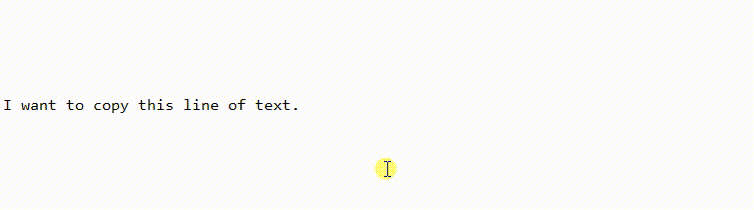
Once highlighted, press the following keys on your computer to copy:
On a Windows computer: Hold the Ctrl key on your keyboard, then press C
On an Apple Mac computer: Hold the Cmd key on your keyboard, then press C
This will copy the text. Now paste it into Phorest:
Click on the area in Phorest where you wish to paste the information you have copied. Then, to paste it:
On a Windows computer: Hold the Ctrl key on your keyboard, then press V
On an Apple Mac computer: Hold the Cmd key on your keyboard, then press V
If you are using an Apple Mac computer, You may need to press Control + V (instead of Cmd) to paste on some screens in Phorest.
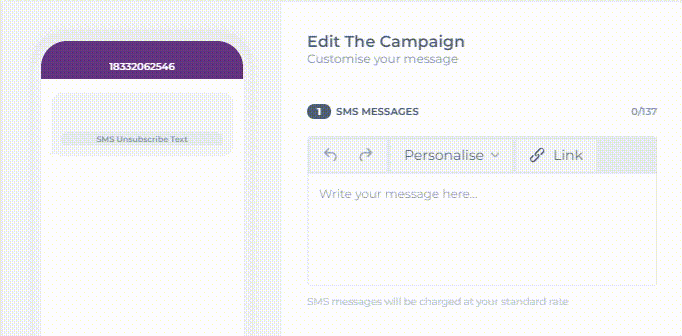
This method can be very useful if you are copying information from another source, for example, from your business website page or your social media page into an SMS or Email marketing campaign, or if you're copying your staff information over to their bio on your Branded App.
To learn more on these sections, click the links below.
How do I create and send an SMS campaign?