Note: The Device settings apply specifically to the computer you are using. Any changes you make here are not cloud-based and will therefore not carry over to other computers you have.
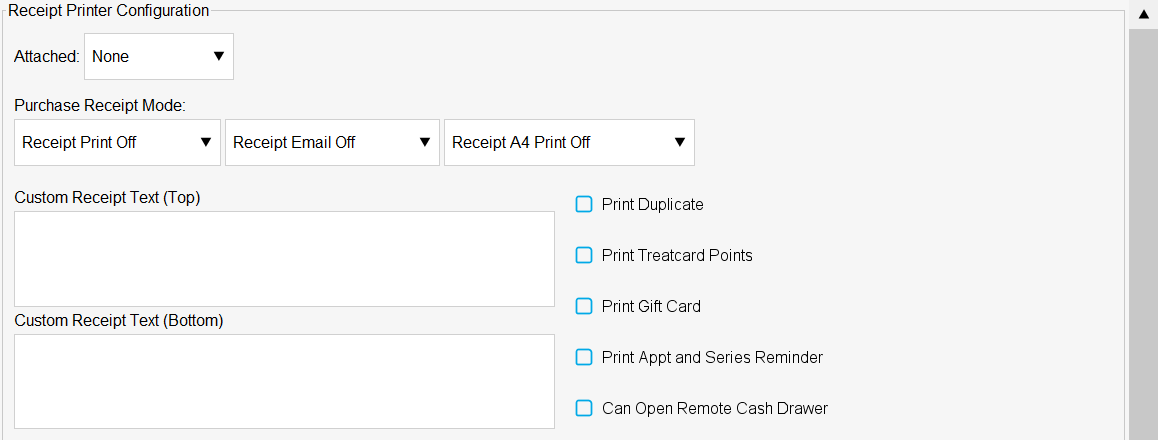
Receipt Printer Configuration
- Attached - This is where you will assign your receipt printer driver and COM port for that receipt printer.
- Receipt Print Off - The system will not print out receipts
- Receipt Print Optional - The system will print out receipts if you click the Print Receipt button, which will appear when paying through a sale
- Receipt Print On - The system will automatically print out a receipt after each sale
- Receipt Email Off - The system will not email receipts
- Receipt Email Optional - The system will email receipts if you click the Email Receipt button, which will appear when paying through a sale
- Receipt Email On - The system will automatically email a receipt after each sale if the client has an email attached to their client card
- Receipt A4 Print Off - The system will not print out A4 receipts
- Receipt A4 Print Optional - The system will print out A4 receipts if you click the Print A4 Receipt button, which will appear when paying through a sale
- Receipt A4 Print On - The system will automatically print out an A4 receipt after each sale
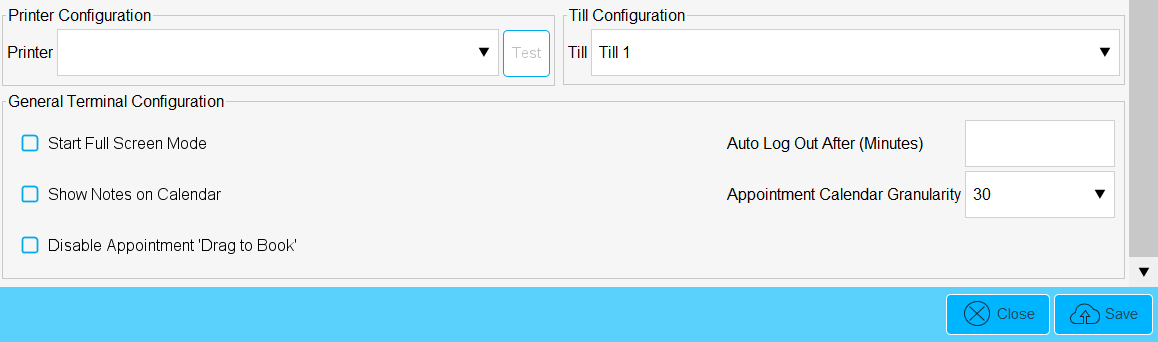
Printer Configuration
This is where you will assign your A4 printer driver
Till Configuration
This is where you will assign your till in order to take payments
General Terminal Configuration
- Start Full-Screen Mode - If this is enabled, each time you open Phorest, the system will start up in full-screen mode.
- Auto Log Out After (Minutes) - If you have pin codes set up and turned on the system will auto log the user out if untouched for the number of minutes you enter here. Please note the minimum time is 1 minute.
- Appointment Calendar Granularity - This is where you will set the interval for your appointment slots e.g. 5 minutes, 10 minutes, etc.