This article will show you how you can send a License Key to someone else, so they can access your Phorest system on their own computer.
In Phorest, go to Manager > Access & License Keys, and click the License Keys tab at the top of the screen.
Here you will see a list of your current License Keys. To share a key with someone, click the Share button beside one of the Available license keys.
Note: License keys are single-use only, meaning you cannot use the same license key on more than one computer. If you need to create a new license key, click here for a guide on how to do that.
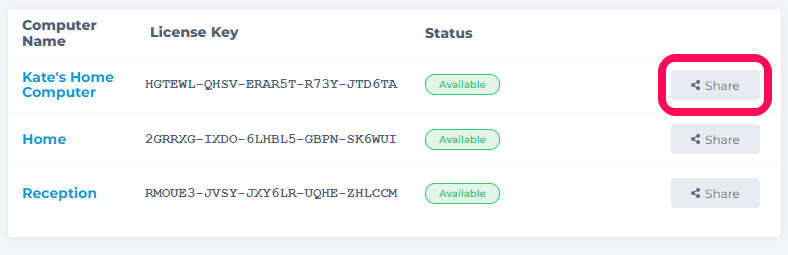
Type the email address you wish to send this License Key to, then click Share.
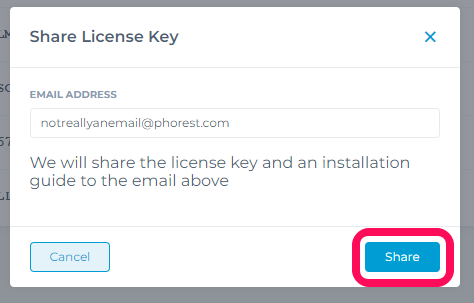
This will send an email directly to that person with the details of their license key and an installation guide to get Phorest on their computer.
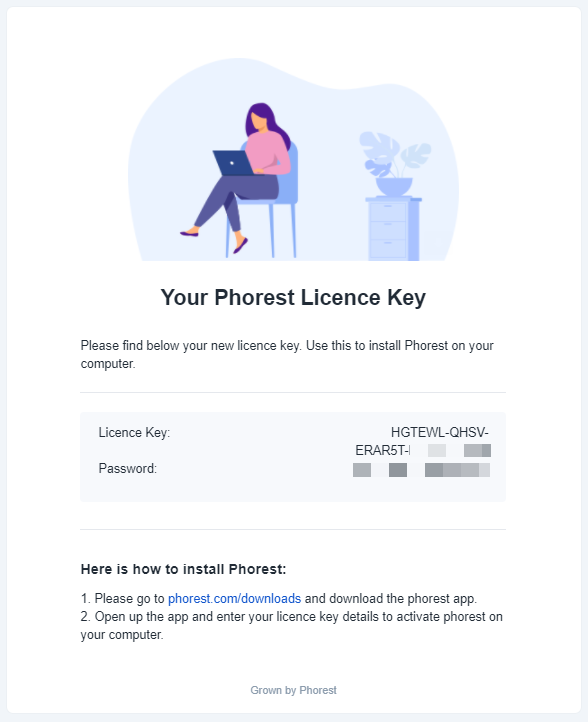
If the person you are sending a license key to does not exist as a Staff Member currently in your Phorest system, click here for a guide on how to add a staff member.