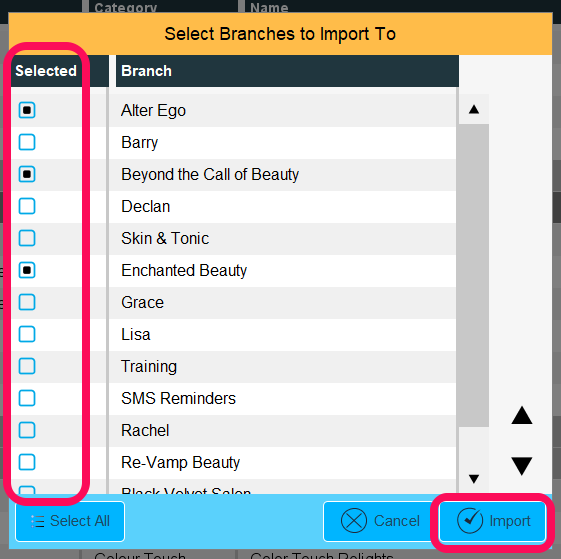If your business has multiple locations, this article will explain how to add inventory/stock to multiple locations via the Chain Library.
Click on Manager, then Chain Library
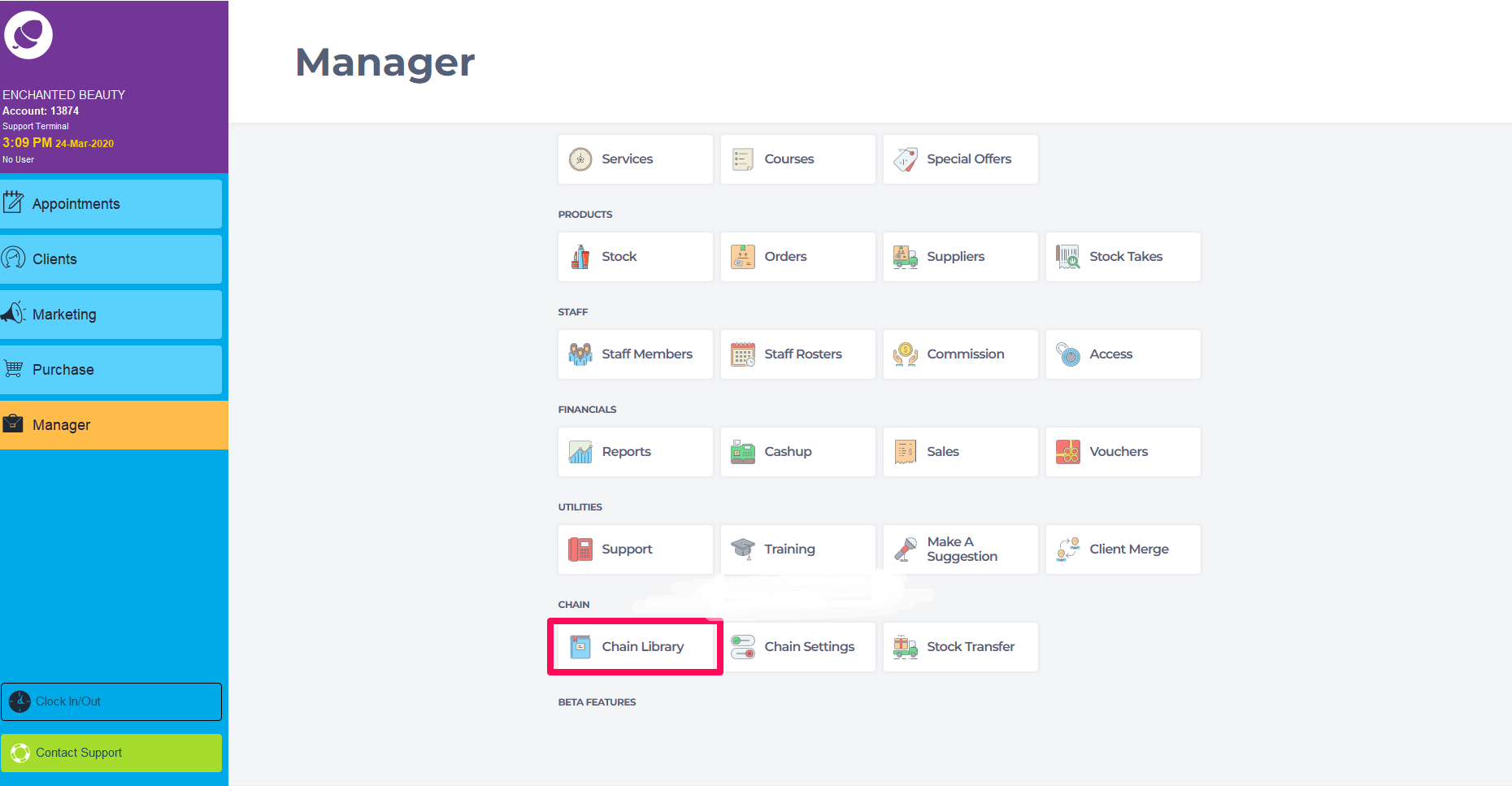
Click on Product Library
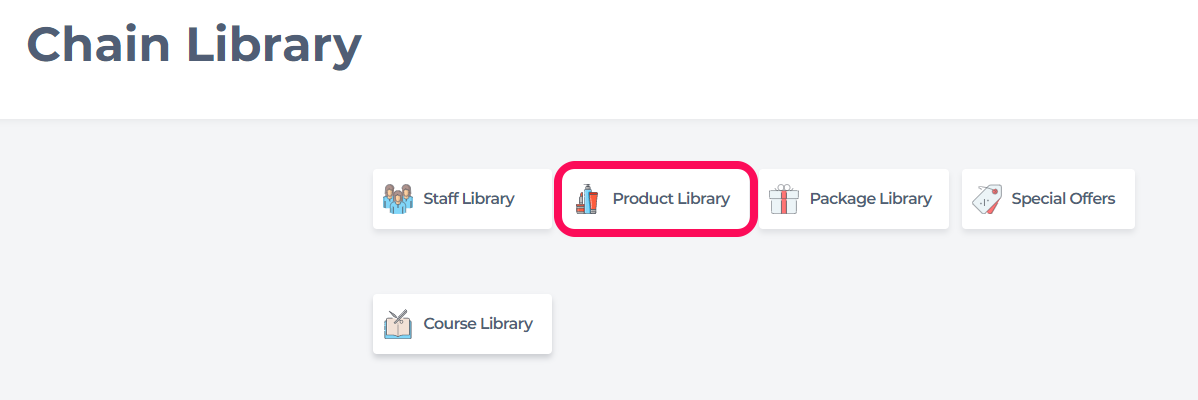
In this Article
To Create a New Product:
Click +Add
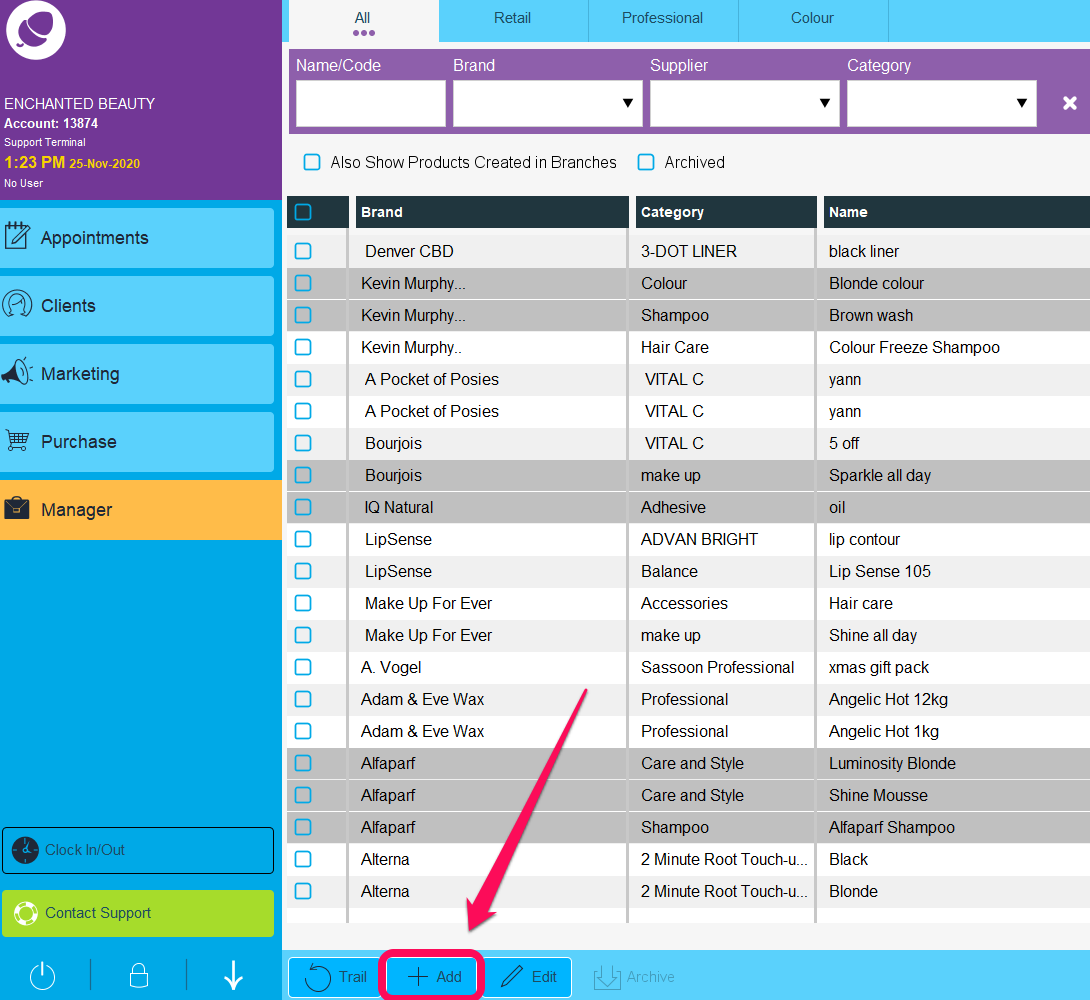
Note: Any products highlighted in Gray on this screen are products that are active in the location that you are currently viewing.
Populate the displayed fields with information relevant to your Product, then click the Branches tab to select which locations this Product will be available in.
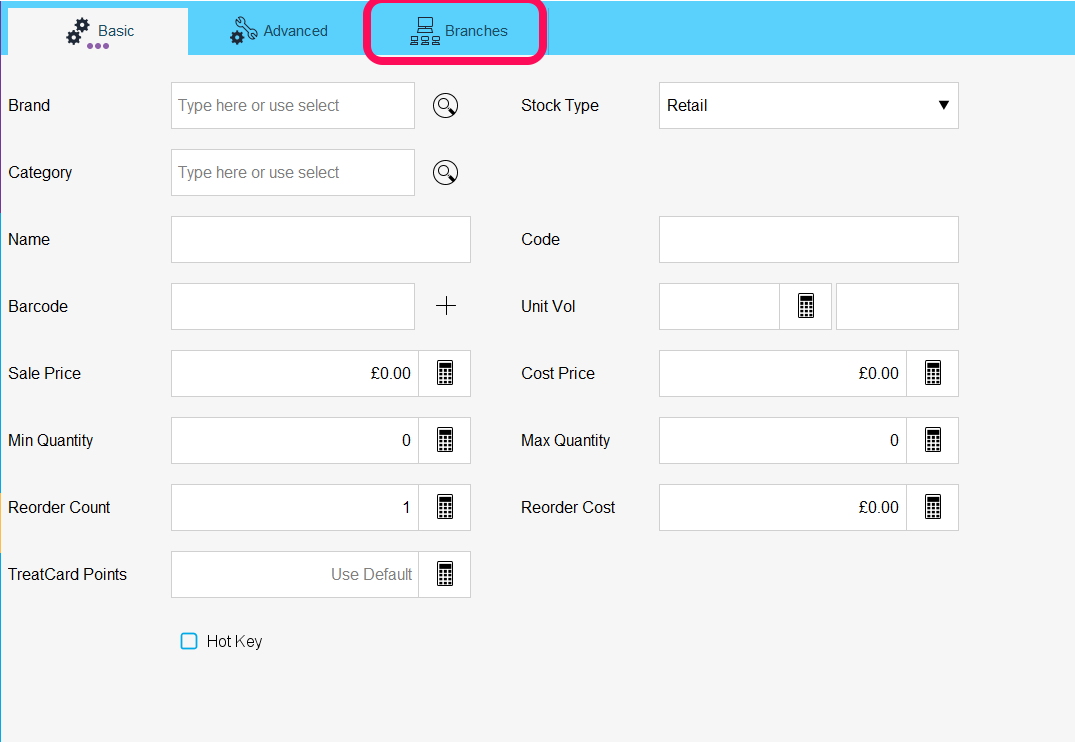
Tick the checkboxes beside each location you want to add this Product to, then click the Save button when you're done.
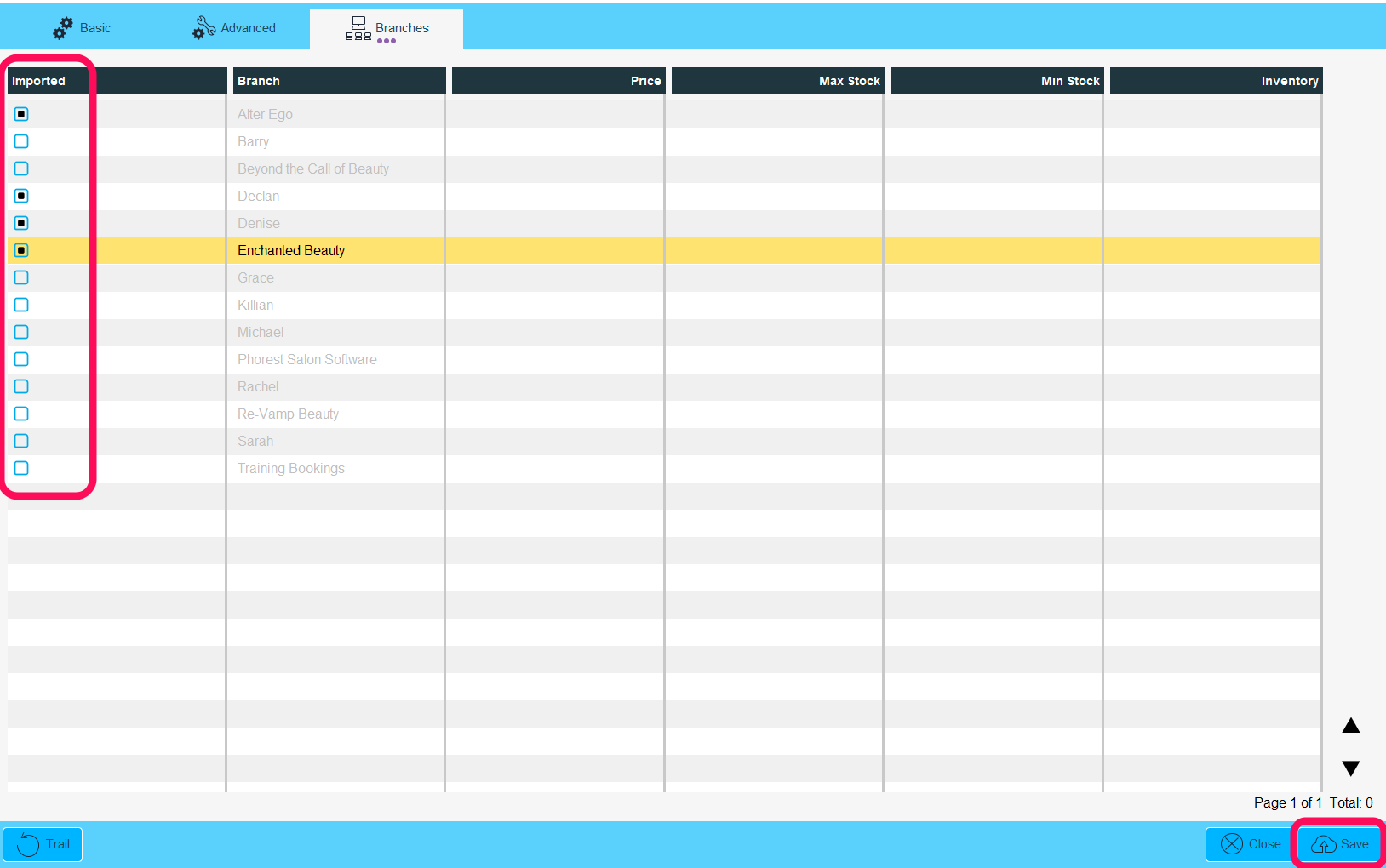
To Import an Existing Product to Another Location(s):
Note: When looking at your list of Products in the Chain Library, make sure to check the Also Show Products Created in Branches checkbox to ensure you are viewing all products within your business.
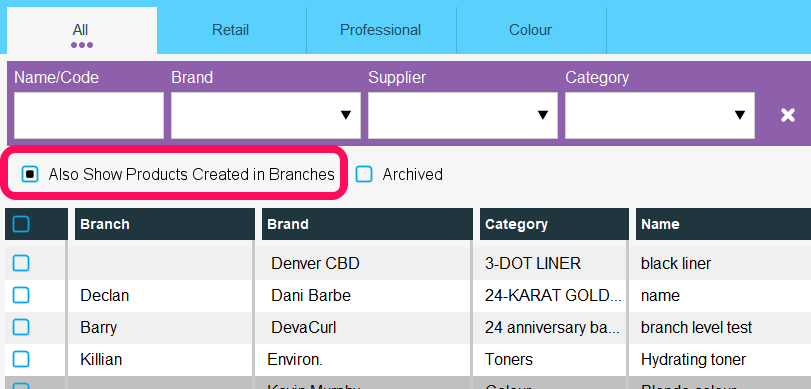
Tick the checkbox(es) beside the Product(s) you wish to import into your other location(s), then click the Import Selected button.
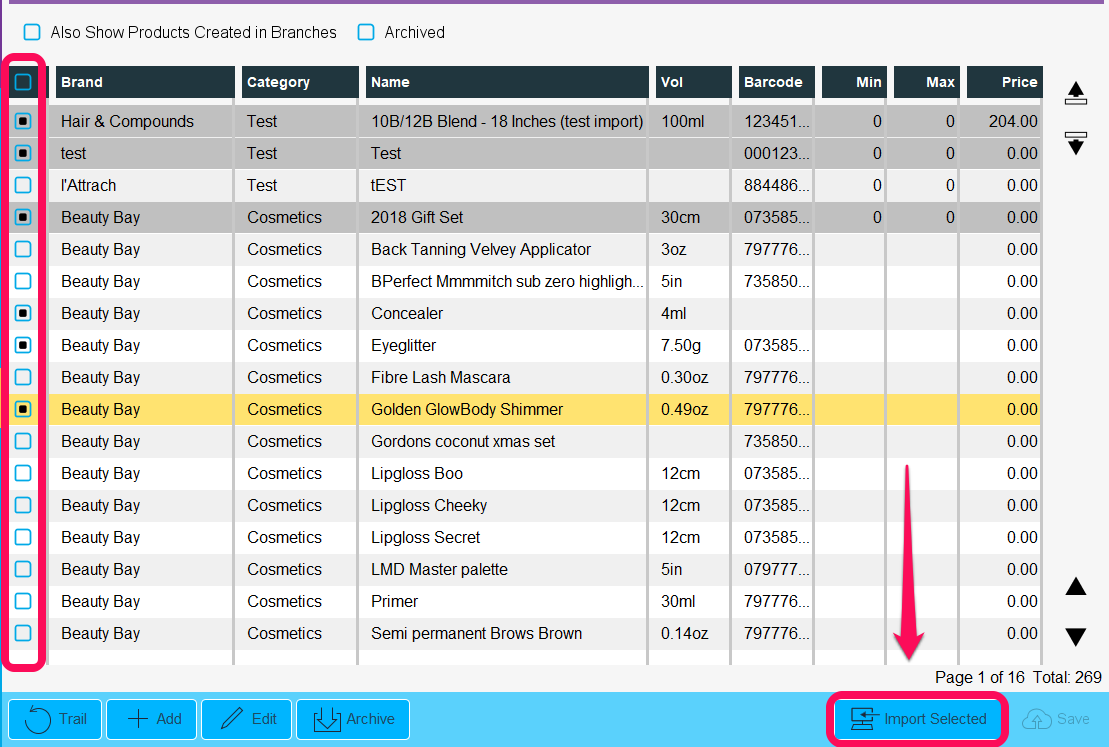
Ticket the checkbox(es) beside the location(s) you wish to import to, then click Import