This article outlines the 2 step process needed to prevent staff from having access to client contact information
Go to Manager > Access & License Keys, then choose the relevant Access Level you wish to adjust from the Access Level dropdown menu
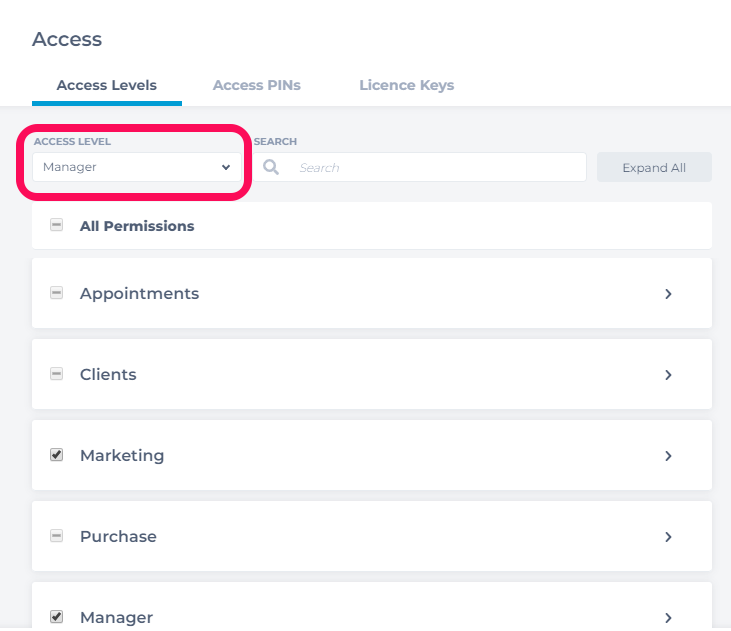
Useful Tip!
If you're not sure what Access Level is assigned to a particular staff member, go to Manager > Staff Members, and Single-click on the staff member's name. Their Access Level will be displayed on their main profile page.
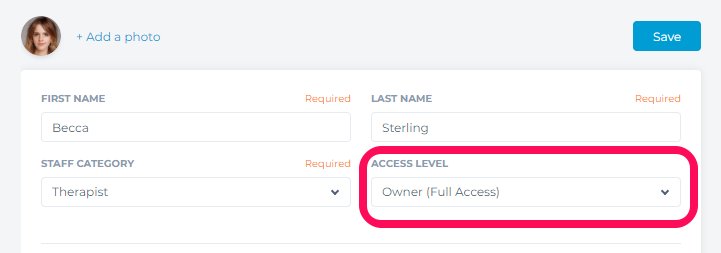
After you've chosen the Access Level, type Contact into the Search bar at the top of the screen. Then, uncheck the boxes beside each of the options that allow a staff member to see client contact information.
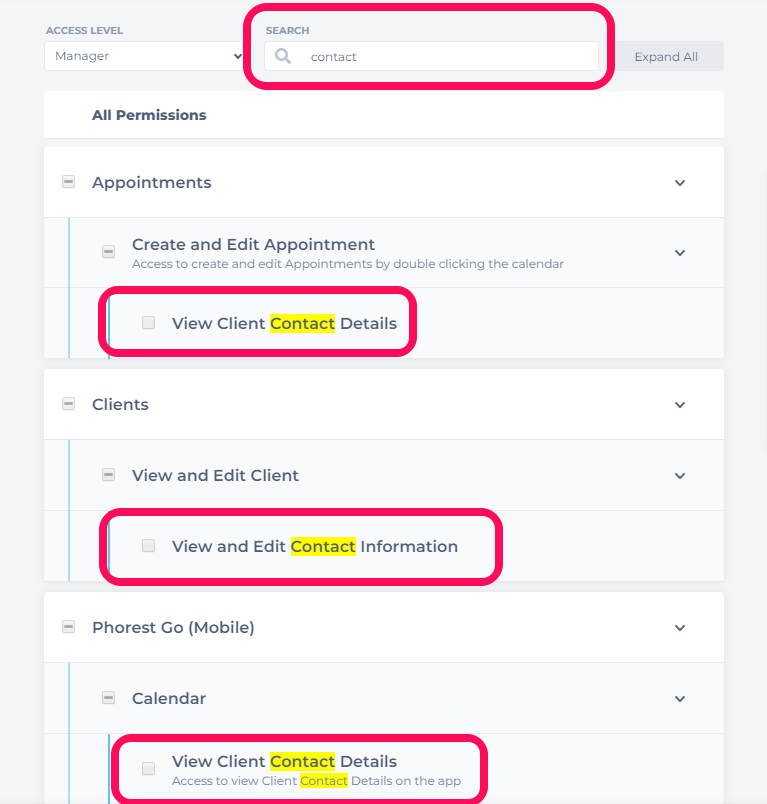
After you uncheck these boxes, click Save to finish. Contact information will now appear as ******* to staff members with this Access Level. Repeat this process for any other Access Levels you would like to adjust.