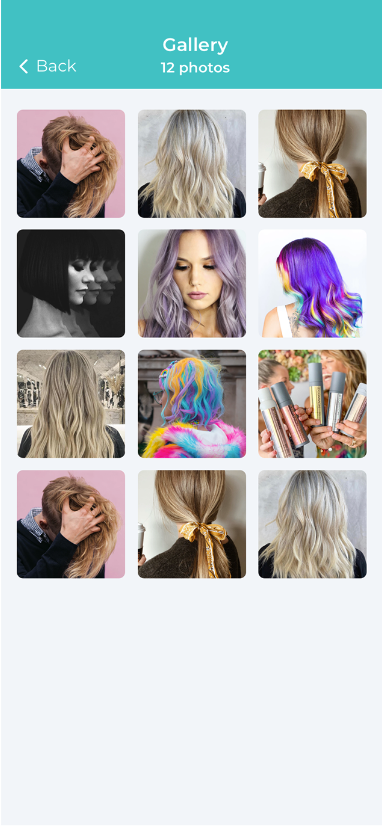This article shows how to upload photos for your clients to view in the Gallery section of your Branded App.
Click Manager > Settings.
In the Branded App tab: Gallery section, turn the Enable Photo Gallery toggle to Yes > Click the Apply Changes button, then click Upload photo to begin adding your photos.
To Remove an image, hover over it and click Delete.
To view the images in the Branded App, click on the About Us Icon. Choose Gallery.
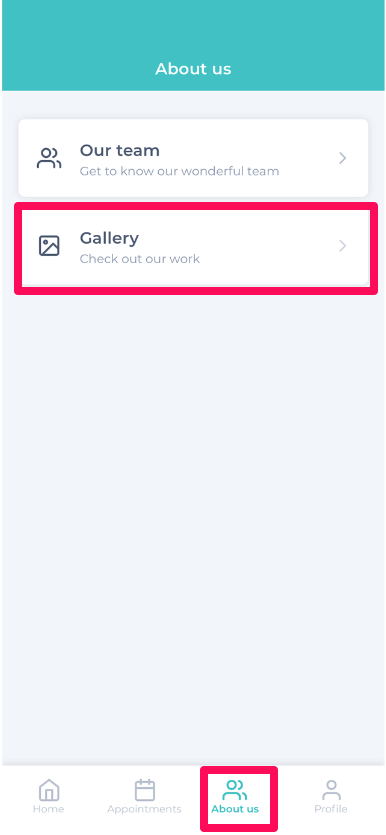
All the images will appear here to salon customers.