This article will show you how to navigate around each section of your Salon Branded App.
The Home screen will show the Salon's brand image and salon details.
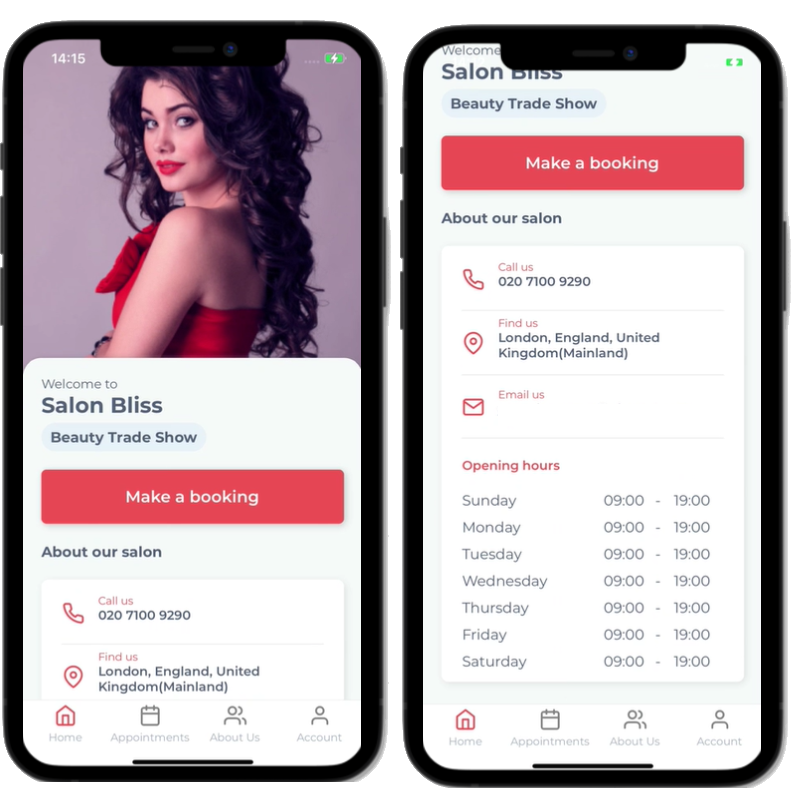
To view appointment history, clients can click on the Appointments tab. All previous and future bookings will appear. Bookings can be Rescheduled, Cancelled or Re-booked from this tab.
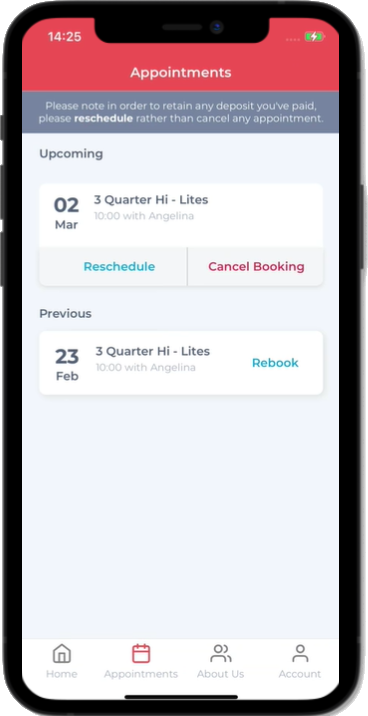
In the About Us tab, clients can meet your team in the Our Team section, and check out your salon photos in the Gallery.
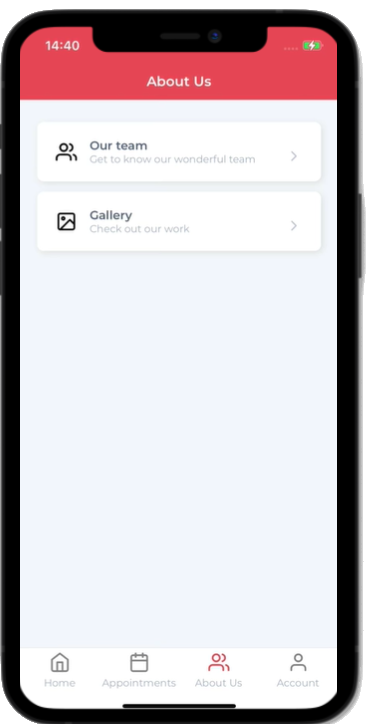
Learn More
- Click here to learn how to add your staff bios
- Click here to learn how to add photos to your Branded App Gallery
Finally, in the Account section, clients can log out or view their information in Profile settings, switch to another location (if you are a multi-branch business), Send feedback to Phorest developers, and check out a host of common client FAQ's.
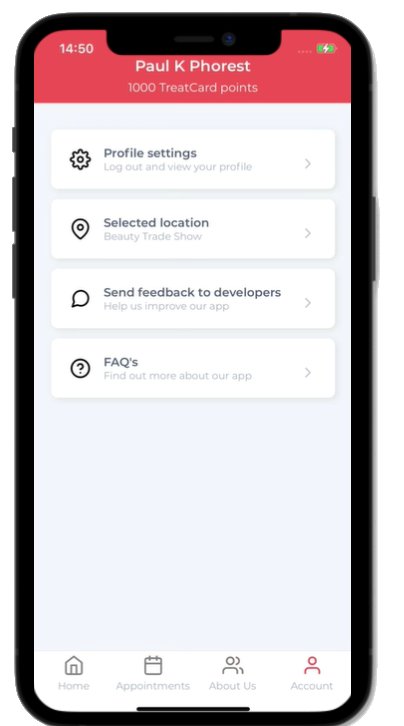
Clients can also see their total amount of TreatCard points at the top of this screen if you have the setting enabled.
Click here for a guide on how to enable the TreatCard setting in your Branded App.
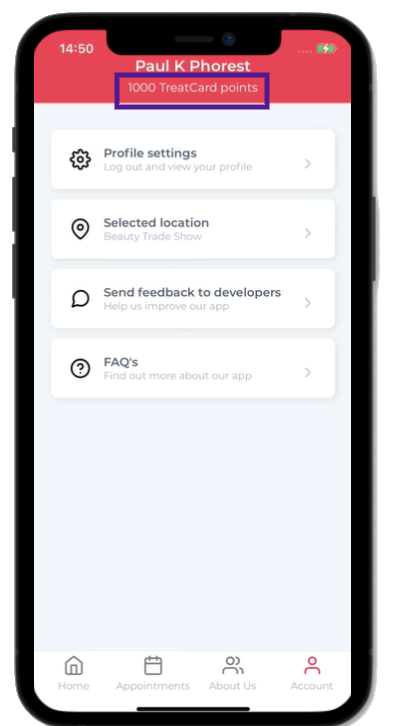
Need a Link for Your Branded App?
Looking to send a link to your clients to download your branded app? Check out this guide to find out more.
To learn about more areas like this in your Phorest system enroll in our Salon Branded App course in Phorest Academy- online, on-demand, and on-the-go learning for busy salon professionals.
